You all came for the ai auto blogging ,Imagine earning money and expanding your company even while you’re catching some Z’s. Sounds like a dream, right? Well, it’s more achievable than you might think! I’m going to show you how to set up your own AI automated blogging system.
Two years ago, I was doing everything manually. Hunting for writers, waiting ages for content, and then manually posting it all on my blog. Each post cost me hundreds of dollars and felt like it took forever to get published.
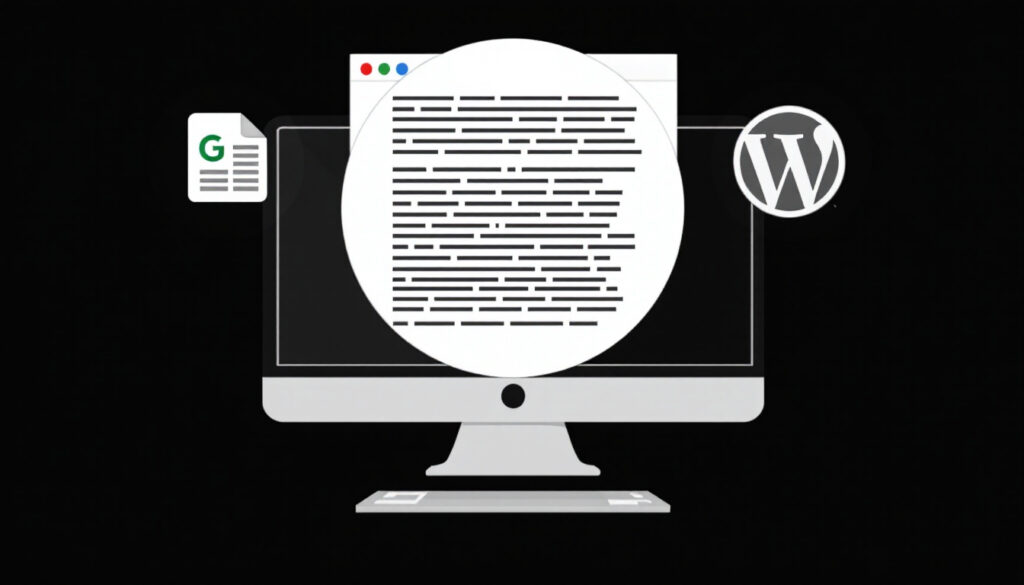
Now, AI can handle it for pennies, and the whole process takes just seconds. Let’s dive in!
Blog Automation: How It Works
The core idea is simple: take the latest news in your field, transform it into unique blog content using AI, and then automatically post it on your website.
Think of it like this:
- Find a relevant article: Spot something interesting in your industry.
- AI generates unique content: The AI rewrites the article into a fresh blog post.
- Automatically posts to your WordPress website: The AI publishes the post for you.
Quick Demo: Witness the Magic
Let’s look at how this works. Once the automation is set up, all you have to do is enter a link to an article in a Google Sheet and click “run.” The automation will then use AI to generate the content for your blog post and publish it directly to your WordPress website.
Here’s a breakdown:
- Input article URL into a Google Sheet: This tells the system what to write about.
- Automation triggers content generation: The magic starts!
- AI creates text and an image: A complete blog post, ready to go.
- Post is published to WordPress: It appears on your site, automatically.
This saves a ton of time and helps you stay consistent with your blog. If you want an even faster way to create blog posts, there’s a tool called GravityWrite that simplifies the process even further. More on that later!
Setting Up Your AI Auto Blogging System (Step-by-Step)
Here are the three main steps to get your AI auto blogging system up and running.
Step 1: Create a Make.com Account
Make.com is the automation platform we’ll be using.
Here’s how to get started:
- Go to Make.com.
- Click “Get Started for Free.”
- Sign up with your Google account.
Step 2: Import the Pre-Built Automation Blueprint
To make things easier, there’s an automation template you can use.
Here’s how to import it:
- Download the blueprint from this link: https://bit.ly/41oSk05.
- In Make.com, click “Create a new scenario.”
- Click the three dots in the top right corner, then “Import blueprint.”
- Choose the downloaded file and click “Save.”
Step 3: Configure the Modules (Google Sheets, ChatGPT, WordPress)
Now it’s time to connect all the pieces!
1. Google Sheets Module Setup
This module provides article URLs to the automation.
Follow these steps:
- Create a new Google Sheet by typing
sheets.newin your browser. - Name the sheet (like “Blog Post Ideas”).
- In the first column, add the header “Blog URL”.
- Adjust the column width to make it easier to see the full URL.
Now, connect it to Make.com:
- In Make.com, click the Google Sheets module.
- Click “Create connection” and sign in with your Google account.
- Select the Google Sheet you just created.
- Choose “All” to process all URLs in the sheet.
To test it later, add a sample URL to the Google Sheet.
2. ChatGPT Module Setup (API Key and Organization ID)
This is where the magic happens – ChatGPT generates the blog content.
Here’s how to set it up:
- Click the ChatGPT module in Make.com.
- Click “Create a connection.”
- You’ll need an API key and Organization ID from OpenAI.
- API Key:
- Click the link to OpenAI’s website (you’ll need an account).
- Purchase credits (minimum $5).
- Go to “API Keys” and create a new secret key.
- Copy the API key and paste it into Make.com.
- Organization ID:
- Click the link to find your Organization ID.
- Copy the ID and paste it into Make.com.
- API Key:
- Click “Save” and then “Okay.”
If there are multiple ChatGPT modules in the blueprint, repeat this process for each one.
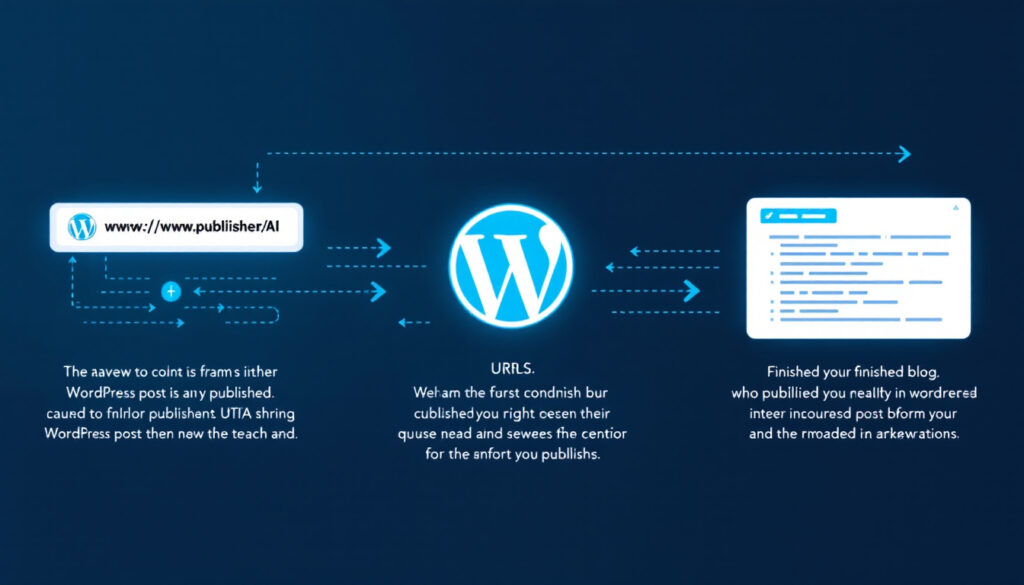
3. WordPress Module Setup (Connecting Your Website)
This module automatically publishes blog posts to your WordPress site.
Before you start, you’ll need a WordPress website. If you don’t have one, consider creating one using Webspacekit.
Here’s how to connect your WordPress site:
- Click the WordPress module in Make.com.
- Click “Create a connection.”
- Website URL:
- Copy your WordPress website URL and paste it into Make.com.
- Copy the provided text and paste it right next to the URL in the same field.
- API Key (Plugin Installation):
- In your WordPress dashboard, go to “Plugins” -> “Add New.”
- Search for “Make Connector” and install and activate it.
- Click on the “Make Plugin” in your WordPress dashboard to find the API key.
- Copy the API key and paste it into Make.com.
- Click “Save” and then “Okay.”
- Second WordPress Module:
- Click the second WordPress module.
- Choose your WordPress connection.
- Set the “Status” field to “Draft” (this is recommended so you can review posts before they go live).
- Click “Okay.”
Testing Your Automation: Time to See it Work!
Now for the fun part! Let’s see if everything is working correctly.
- Click “Save” to save your automation.
- Find an article online that you want to turn into a blog post.
- Copy the article link and paste it into your Google Sheet.
- In Make.com, click “Run once.”
- Go to your WordPress dashboard -> “Posts” -> “All Posts.”
- You should see a new blog post saved as a draft.
- Click “Preview” to see the generated blog post with its image and content.
- If you want to make any changes, click “Edit Post.”
- When you’re ready, click “Publish” to make the blog post live on your website.
Now, go to your live website and check out the published blog post!

Automating the Automation: Scheduling Your Blog Posts
Want to take things to the next level? You can schedule your blog posts to be created automatically.
Here’s how:
- Paste all the article links you want to use into your Google Sheet.
- In Make.com, click the “Schedule” option.
- Choose how often you want the automation to run (like “Regular intervals”).
- Set the interval between each blog post (the minimum is 15 minutes).
- Click “Okay.”
- Activate the scenario.
- Click “Save.”
The automation will now run automatically, creating blog posts at the interval you set and saving them as drafts in WordPress.
Level Up: Introducing GravityWrite for Faster, Better Blogs
While the Make.com automation is powerful, GravityWrite offers an even simpler and more robust solution.
GravityWrite has its own AI blog writer tool to generate search-optimized blog posts in seconds.
Here’s a comparison of AI Automation vs. GravityWrite:
Word Count
- AI Automation: Limited to around 1,500 words.
- GravityWrite: Generates detailed, long-form content (over 5,000 words).
Content Quality & SEO
- AI Automation: High-quality content.
- GravityWrite: High-quality content with built-in SEO optimization, tables, and bullet lists.
Images
- AI Automation: One AI-generated image.
- GravityWrite: High-quality images for every section of your blog post.
Setup & Time
- AI Automation: Takes time to set up.
- GravityWrite: No setup required; generate and publish in minutes.
WordPress Publishing
- AI Automation: Requires plugin installation and setup.
- GravityWrite: Directly publish to WordPress with one click.
Creating Blog Posts with GravityWrite: A Simple Guide
Here’s how to generate amazing blog posts with GravityWrite:
- Go to the AI Blog Writer tool in GravityWrite.
- Enter the title of your blog post.
- Choose the source for your outline (AI, Google Search, article URL, or real-time info).
- Example: Creating an outline from a URL:
- Select “Create an outline from URL.”
- Paste the article URL.
- Click “Create outline.”
- Review and customize the generated outline.
- Add SEO keywords (manually or generate with AI).
- Click “Continue to generate the blog post.”
- Click “Generate all” to create a fully detailed blog post with images.
- Click the Preview button to preview your blog post.
Publishing to WordPress with GravityWrite
Here’s how to publish to WordPress with GravityWrite:
- Click “Export to WordPress.”
- Click “Add.”
- Enter your website URL.
- Click “Continue” and log in to your WordPress site.
- Approve the connection request.
- Choose publishing options (publish directly, save as draft, or schedule).
- Select a category for your blog post.
- Click “Import to WordPress.”
Bonus: Real-Time Information Blogging with GravityWrite
Want to create content that’s up-to-date with the latest trends and news? GravityWrite can do that too!
Here’s how:
- In GravityWrite, enter the title of your blog post (e.g., “Best Smartphones Under $1000”).
- Choose “Create outline using real-time info.”
- Click “Create outline.”
- Customize the outline as needed (add/edit headings and subheadings).
- Click “Continue” and then “Generate all.”
- Review the generated blog post with real-time data and images.
- Follow the same steps as before to export and publish to WordPress.
Conclusion: Your Path to Automated Blogging Success
AI auto blogging can revolutionize your content creation process, freeing up your time and helping you make money. Whether you choose the Make.com automation or the simpler, more powerful GravityWrite, the possibilities are endless.
Check out Webspacekit for web hosting and GravityWrite for AI-powered writing.
Happy blogging! If you have any doubts contact us here.


Pretty nice post. I simply stumbled upon your blog and wanted to say that I’ve truly enjoyed surfing around your weblog posts. After all I’ll be subscribing for your feed and I’m hoping you write again soon!
Very interesting subject, appreciate it for putting up.
Can I simply say what a reduction to seek out somebody who really knows what theyre talking about on the internet. You definitely know the way to deliver a difficulty to light and make it important. Extra individuals need to read this and perceive this facet of the story. I cant imagine youre not more common because you positively have the gift.